Manage your money the easy way with our FREE Money Manager tool! Now, you can view a new user experience with better mobile functionality from your online banking account*. Money Manager allows you to view your banking, investment, mortgage and credit card info in one place, regardless of where you have your accounts.
New features
Dashboard
See which spending category you have spent the most in so far this month.
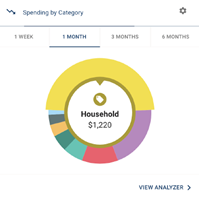
-
You can select part of the wheel to see other major category spending. Your transactions will categorize themselves with 'tags'.
-
To personalize these categories or split the transaction between tags, select the transaction and edit the tag.
-
When you select a transaction from the dashboard you can also change the name of the transaction, create a budget or add a recurring transaction to your Cashflow Calendar.
Spending Targets
 New users can look at the insights for guidance on what to budget based on spending.
New users can look at the insights for guidance on what to budget based on spending.
-
Navigate to Budgets and click on "View Budgets."
-
Click on the Spending Target you'd like to edit from the list.
-
Click "Edit Budget" to edit or delete.
-
You can change the name, amount, tags and accounts associate with this Spending Target from here.
Cashflow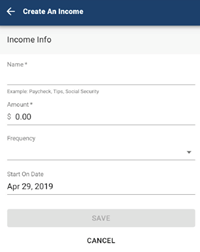
The Cash Flow Calendar brings your budget to life through an interactive calendar.
-
Navigate to Cashflow.
-
Click the plus sign to "Add Income" or "Add Bill."
-
Enter in the required information and select "Save."
Goals
Create savings goals, like saving for vacation, or a debt reduction goal, like paying off a high-rate credit card.
-
Navigate to Goals, and select "Add Goal."
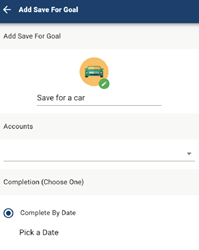
-
Select your desired pay off or savings goal.
-
Fill in the required information.
-
Click "Save" to completed the process of adding a new goal.
Keep in mind, your Goal Summary will update your completion date and the amount needed per month according to your preferences. Goals will automatically update your progress and will reflect your day-to-day account balances in Money Manager.
Add an Account
Syncing other accounts for a complete financial picture is simple.
-
Navigate to Accounts, and click the plus sign to "Add Linked Account."
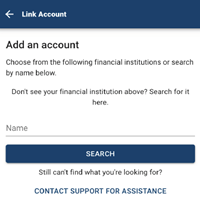
-
Select an institution or use the search to find your institution.
-
Enter in the required information and select "Connect."
You'll receive notification on your Dashboard once the account has been synced successfully.
*Please note that you must login through the online banking on our website, www.eastriverfcu.com to view Money Manager. It is not available through our mobile app at this time.